Quick Start
Getting started with the MCP Inspector
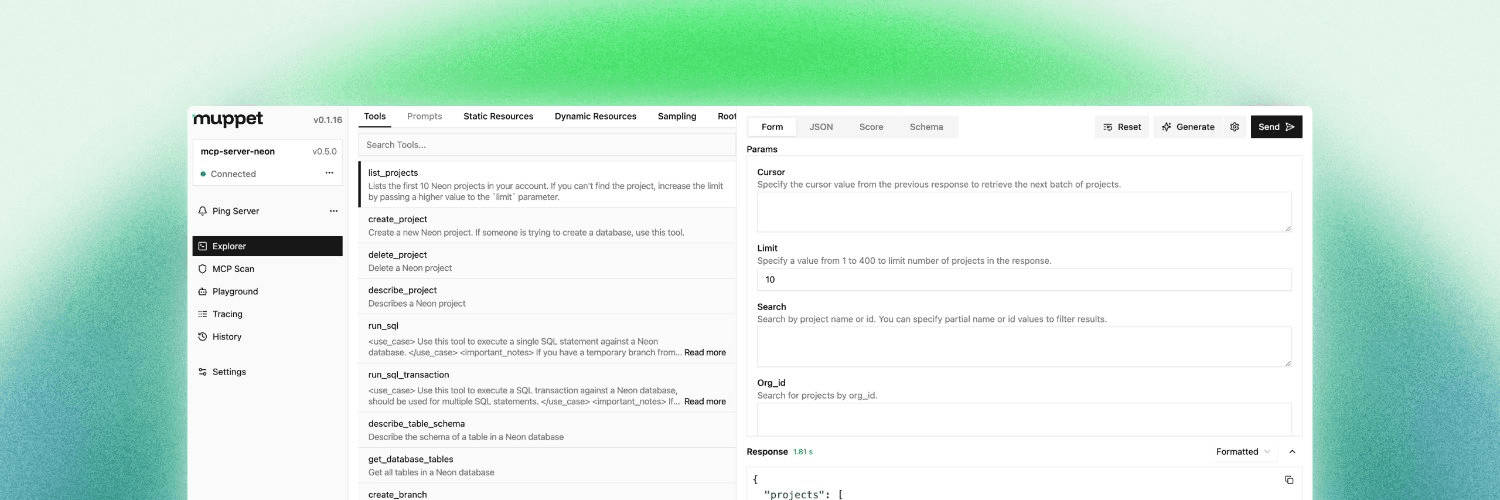
Introduction
The Muppet MCP Inspector is a tool designed to help you explore and debug the MCP (Muppet Control Protocol) Servers in a user-friendly way. It provides a graphical interface to visualize the structure and data of your MCP, making it easier to debug and develop applications that use this protocol.
MCP Inspector has different panels -
Explorer
Allows you to explore the tools, prompts and resources available in the MCP with features like scoring, AI generation, and more.
AI Playground
Chat with a LLMs attached to the MCP, allowing you to test and interact with AI models directly.
MCP Scan
Check for Security issues in your MCP, including vulnerabilities and misconfigurations, and get recommendations for improvements.
Tracing
Proxy your MCP traffic through the Inspector to see the requests and responses in real-time, helping you debug issues and understand the flow of data.
Installation
You can start the Muppet MCP Inspector using the muppet-kit command line tool.
npx muppet-kit inspectorpnpx muppet-kit inspectoryarn dlx muppet-kit inspectorbunx muppet-kit inspectorYou can also use the Inspector as a standalone package if you prefer
npx @muppet-kit/inspectorpnpx @muppet-kit/inspectoryarn dlx @muppet-kit/inspectorbunx @muppet-kit/inspectorOnce you run the command, the Inspector will start and you can access it in your browser at http://localhost:3553. You can also deploy the Inspector to a server or cloud platform for remote access.
Overview / Demo
Configuration
Create a file named muppet.config.js in your project root directory. This file will contain the configuration for the MCP Inspector, including the models you want to use and any tunneling options.
import { defineInspectorConfig } from "muppet-kit";
import { cloudflare } from "muppet-kit/tunnel";
import { openai } from "@ai-sdk/openai";
export default defineInspectorConfig({
models: [openai("gpt-4.1-nano"), openai("gpt-4.1-mini")],
tunneling: cloudflare(),
// ... rest of your configuration
});Want to learn more?
Checkout the Inspector Configuration Guide for more details on how to customize the Inspector.